Back to Facility Schedule Main Menu
How to Resolve Conflicts
Facility Schedule checks for schedule conflicts to help you avoid double booking your spaces. When a new schedule is entered, the system checks the room and event time against approved/activated or approved/pending schedules and will notify you when there is a conflict.
A link will be visible on the schedule request form:
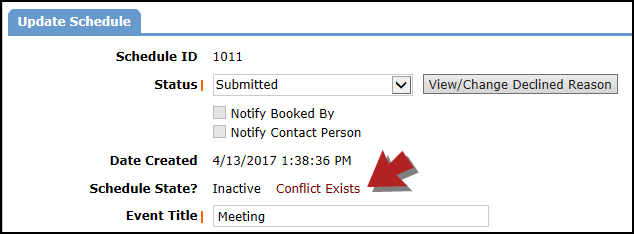
And on the approval page to warn you that a conflict exists:
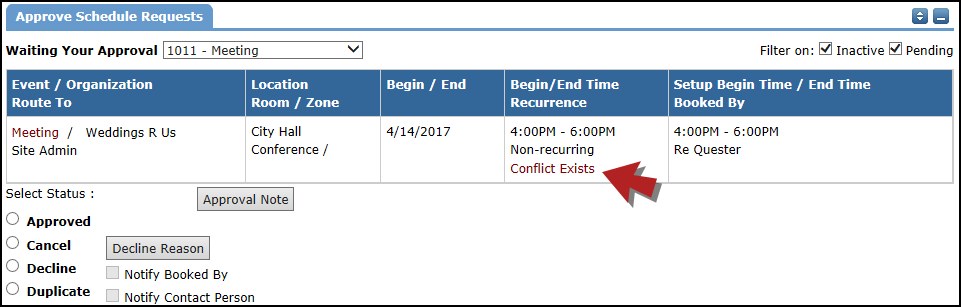
How to Resolve Conflicts
- Click the Conflicts Exist link to see which event conflicts with the schedule.
-
You have the option to cancel the conflicting event date from this screen. However, in most cases, it is easier to go back into the schedule form to either cancel the schedule/event date or change the location, room, date, or time to avoid the conflict. *Note: Facility Schedule will allow you to double book a room if you ignore the conflict warning.
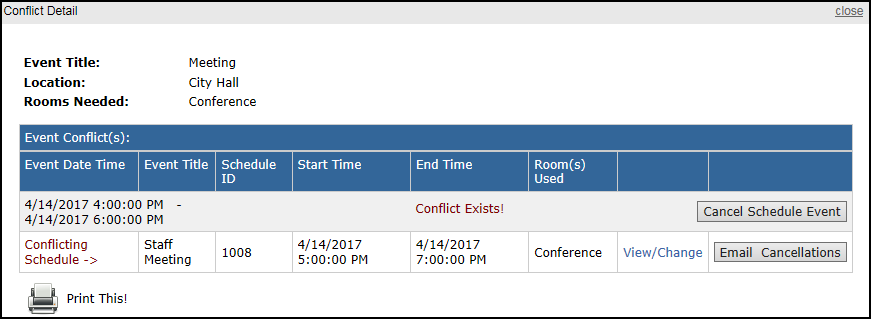
Conflicts will only appear when one of the schedules is Approved/Pending or Approved/Active. If both schedules are in the Submitted status or Approved/Inactive, the system will not flag for a conflict. *Note: Site Administrator I's will not be able to resolve a conflict once a schedule has been approved.
